Inbox Console
![]()
The Inbox console offers you a prioritized list of all your assignments (i.e. requests, problems and tasks). You can also use this console to obtain an overview of the assignments of the team (or teams) that you are a member of. Above the view that lists the assignments you will see two buttons. The first is the My Inbox button; the second is the My Team’s Inbox. The assignments in the “My Inbox” and the “My Team’s Inbox” views are by default sorted by the next target.
My Inbox
When the My Inbox button is active, then the view below it lists all open assignments (i.e. requests, problems and tasks) that have been assigned to you.
In addition, this view lists all assignments with the status “Assigned” that have not yet been assigned to a specific member of your team(s) when:
- you are the coordinator of the team to which the assignment is assigned, or
- a coordinator has not been specified for the team to which the assignment is assigned and the ‘Auto-assign’ option is not selected.
By ensuring that the team coordinator sees all assignments that still need to be assigned to a specific team member, the coordinator does not need to leave the “My Inbox” view to pass an assignment to a specific team member.
If a team that you are a member of has decided to work without a team coordinator to distribute the team’s work to the different members and the ‘Auto-assign’ option is not selected, all members of the team will see the team’s assignments, which have not yet been assigned by a specific member, in their “My Inbox” view. This ensures that all team members are made aware of the assignments that still need to be picked up by someone. Once an assignment has been accepted by a team member, it will no longer be listed in the “My Inbox” view of the other team members. To quickly accept an assignment, select it by clicking on it and subsequently click on the Accept button on the toolbar.
My Team’s Inbox
The “My Team’s Inbox” view can be accessed by clicking on the My Team’s Inbox button. This view lists all open assignments (i.e. requests, problems and tasks) that have been passed to the team(s) that you are a member of. It can be used by team coordinators to check on the workload of the different team members and to ensure that the assignments of the team continue to progress toward completion in a prioritized fashion.
New Assignments
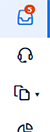
When a request, problem, or task with the status “Assigned” appears in the My Inbox view, an icon is shown to draw attention to the new assignment. By default, this is represented by a blue dot. When there is at least one new assignment, the total number of new items in your inbox is also displayed in a light blue badge over the Inbox console icon.
If the item is assigned to a team, the blue dot is replaced by an icon showing two person silhouettes, indicating that the item is waiting for team action.
These icons are intended to highlight new or unacknowledged assignments. Once the status of the item changes, such as when it is accepted, it is no longer considered new and the icon is removed.
In addition to new assignment indicators, there are icons used to signal urgency. A clock icon represents a time-sensitive or urgent assignment, and a warning triangle with an exclamation mark indicates a critical incident. These urgency icons remain visible even after the item is accepted, so that the elevated priority continues to be clearly communicated.