Records Console
![]()
The Records console is used to look up and edit existing records, and also to add new records. When you click on the Records console icon, a list of record types is displayed from which one can be selected.
The following record types are available in the Records console:
- Request
- Request Template
- Knowledge Article
- Problem
- Release
- Workflow
- Task
- Workflow Template
- Task Template
- Project
- Project Task
- Project Template
- Project Task Template
- Invoice
- Service
- Service Instance
- Service Offering
- Service Level Agreement
- First Line Support Agreement
- Product
- Configuration Item
- Contract
- Organization
- Team
- Skill Pool
- Person
- Site
- Risk
Depending on the roles that are related to your person record, one or more of these record types may not be listed.
Views
After a record type has been selected, the first of the available view for that record type will be opened and the first button above this view will be active. For example, if you select “Requests” after clicking on the Records console icon, the “All Requests” view will be opened as this is the first of the available views for requests. The Open button will be depressed, as this is the first button of this view. Note that not all views have buttons.
When multiple views are available for a record type, the name of the current view is followed by a small triangle. This allows the user to click on the view’s name to switch to a different view for the selected record type.
Adding Records
To add a record of the selected record type, click on the Add button of the toolbar (i.e. the button with the green plus symbol).
Account Switcher
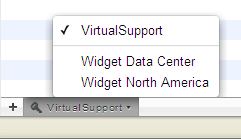
When a user has roles of different accounts and is therefore allowed to see records of different accounts, this user will be able to switch to another account by clicking on the account switcher below the view. The account switcher is set by default to the account to which the person record of the user belongs. If a user has access to more than one account, the name of the account displayed in the account switcher is followed by a small triangle.